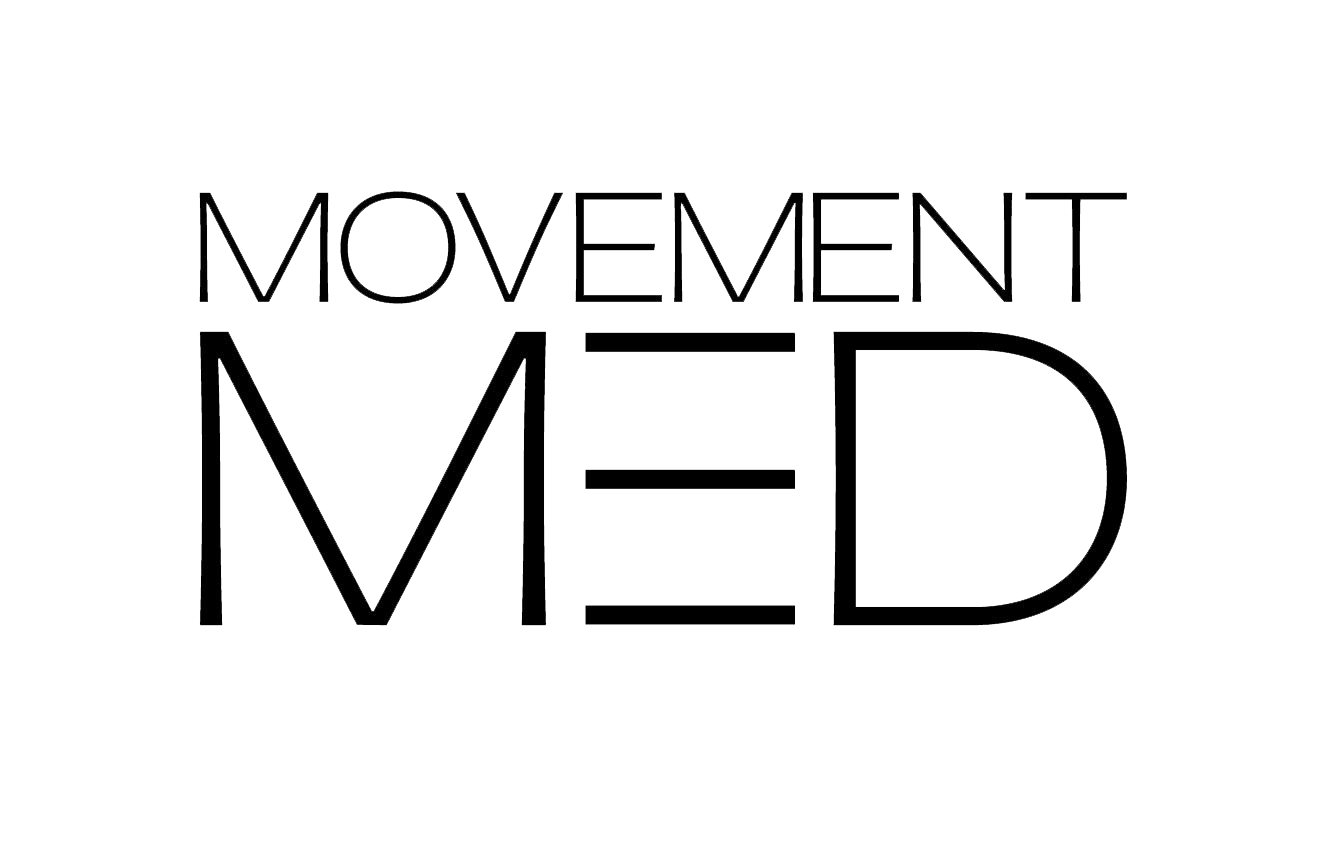How to Set Up an Ergonomic Workstation: A Guide for Optimal Comfort and Health
How to Set Up an Ergonomic Workstation: A Guide for Optimal Comfort and Health
Creating an ergonomic workstation is essential for reducing the risk of musculoskeletal disorders, improving comfort, and enhancing productivity. Whether you're working from home or in an office, setting up your workstation to support your body can make a significant difference in your overall well-being. Below is a guide based on research and recommendations from experts.
1. Chair Setup
Your chair is the foundation of an ergonomic workstation. It should support your lower back and allow for adjustments to suit your body’s needs.
● Lumbar Support: Choose a chair that offers adjustable lumbar support to maintain the natural curve of your spine. According to the Occupational Safety and Health Administration (OSHA), proper lumbar support helps reduce the strain on your lower back .
● Seat Height: Adjust the chair height so that your feet are flat on the floor and your thighs are parallel to the ground. Your knees should be at a 90-degree angle, as recommended by the National Institute for Occupational Safety and Health (NIOSH) .
● Armrests: Ensure that your armrests are positioned so that your elbows are at a 90-degree angle and your shoulders are relaxed. Armrests that are too high or too low can lead to shoulder and neck strain.
2. Desk and Monitor Position
The height and position of your desk and monitor are crucial for reducing eye strain and preventing neck and back pain.
● Desk Height: Your desk should be at a height where your forearms are parallel to the ground when typing. If the desk is too high or too low, it can cause discomfort in your shoulders and arms .
● Monitor Height and Distance: Position your monitor so that the top of the screen is at or slightly below eye level. This setup helps maintain a neutral neck position. The monitor should be about 20-30 inches away from your face, as suggested by the American Optometric Association (AOA), to minimize eye strain .
3. Keyboard and Mouse Placement
The positioning of your keyboard and mouse can prevent repetitive strain injuries like carpal tunnel syndrome.
● Keyboard Position: Place your keyboard directly in front of you, with your wrists in a neutral position (not bent up or down). The keyboard should be close enough so that your elbows remain by your sides, forming an open angle of about 100-110 degrees .
● Mouse Placement: Keep your mouse close to your keyboard to avoid overreaching. Consider using an ergonomic mouse that fits the natural contour of your hand. A study published in Applied Ergonomics found that ergonomic mice can reduce muscle strain in the forearm and shoulder .
4. Lighting and Screen Glare
Proper lighting is important for reducing eye strain and creating a comfortable working environment.
● Lighting: Use sufficient, diffused lighting to avoid glare on your screen. Natural light is ideal, but if that’s not possible, use a desk lamp that illuminates your workspace without casting shadows.
● Monitor Glare: Position your monitor perpendicular to windows to reduce glare. You can also use an anti-glare screen filter if necessary .
5. Foot Support
Proper foot support is essential for maintaining a comfortable posture throughout the day.
● Footrest: If your feet don’t rest flat on the floor, use a footrest. This ensures that your legs are not dangling, which can lead to circulatory problems and lower back pain. OSHA recommends using a footrest if the desk height is not adjustable and is too high for your comfort .
6. Breaks and Movement
Even with the best ergonomic setup, sitting in one position for too long can lead to discomfort and health issues.
● Regular Breaks: Take short breaks every 30 minutes to stand, stretch, or walk around. The Mayo Clinic recommends regular movement to reduce the risk of musculoskeletal problems and improve circulation .
● Posture Variation: Regularly change your posture throughout the day. Consider alternating between sitting and standing if you have a sit-stand desk.
Conclusion
Setting up an ergonomic workstation is crucial for maintaining health and productivity, especially for those who spend long hours at a desk. By carefully adjusting your chair, desk, monitor, and accessories, you can create a workspace that supports your body and reduces the risk of discomfort or injury. Regular movement and attention to posture further enhance the benefits of an ergonomic setup, ensuring a more comfortable and productive workday.
References:
Occupational Safety and Health Administration (OSHA). "Computer Workstations eTool."
National Institute for Occupational Safety and Health (NIOSH). "Ergonomics and Musculoskeletal Disorders."
American Optometric Association (AOA). "Computer Vision Syndrome."
Applied Ergonomics. "The Impact of Ergonomic Interventions on Forearm and Shoulder Muscle Strain."
Mayo Clinic. "Ergonomics: Elements of an Ergonomic Workstation."
These references provide authoritative guidance on ergonomic best practices to ensure a safe and comfortable working environment.
Erica Mott- Movement Med